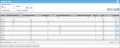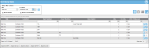Viewing Container Inventory
Note: In order to reach this page, the role of the logged-in user must include access to the Inventory View feature.
System inventory is retrieved and displayed at the Inventory Data page.
Select Inventory > Inventory Data from the navigation pane.
The Inventory Data page appears; all inventory at the logged-in user's default site is automatically displayed onscreen, including the inventory in containers.
If the system uses containers, the Location field at the Inventory Data page contains a container control. This control provides a filter option that allows you to set the location filter drop-down list to show containers and locations. (For more information about using the container control see "Container Control".)
For each inventory record that is in a container, the Inventory Data page grid will display the following information:
- Site
- Location: movable container in which this inventory is located
- Item Number
- Asset Number (applies to a system that uses assets; if the system uses asset and the container contains assets, the container asset inventory will be shown)
- Quantity: On Hand quantity at this location
- Inventoried: Inventoried quantity at this location (applies to site that do not use Immediate Count Updates option).
- Unit of Measure
- Serial Number (if applicable)
- Lot (if applicable)
- Expiration Date (if applicable)